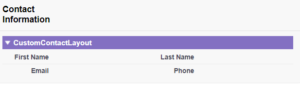you can use Visualforce pages to customize the page layout in Salesforce. Visualforce pages are used to create custom pages and user interfaces in Salesforce. They allow you to define the structure, layout, and behavior of a page, and use HTML, JavaScript, and other web technologies to create custom pages.
Here’s an example of how you can use a Visualforce page to customize a page layout in Salesforce:
1.Go to Setup in Salesforce and click on the “Develop” menu.
2.Click on “Pages” under the “Develop” menu.
3.Click on “New” to create a new Visualforce page.
4.Enter a name and description for the page.
5.In the Visualforce markup, use the standard Salesforce tags to define the structure and layout of the page. You can use tags such as apex:pageBlock, apex:pageBlockSection, and apex:outputField to define the sections and fields on the page.
6.Use CSS to apply custom styles to the page.
7.Save the Visualforce page.
8.Go to the page layout for the object that you want to customize, and add the Visualforce page to the page layout.
9.Save the page layout.
Now, whenever you view a record of that object, the custom Visualforce page will be displayed, allowing you to customize the layout of the page.
Ex. Using a Visualforce page to customize the layout of a Contact record page in Salesforce.
1.Go to Setup in Salesforce and click on the “Develop” menu.
2.Click on “Pages” under the “Develop” menu.
3.Click on “New” to create a new Visualforce page.
4.Enter a name, such as “CustomContactLayout” and a description for the page.
6. Save the Visualforce page.
7. Go to the Contact record page layout in Salesforce and add the CustomContactLayout Visualforce page to the layout.
8. Save the page layout.
Now, whenever you view a Contact record in Salesforce, the CustomContactLayout page will be displayed, showing only the First Name, Last Name, Email, and Phone fields. You can customize the page layout further by adding or removing fields or sections, and applying custom styles using CSS.